Have you also got a legacy powershell script that loads SharePoint dlls and runs CSOM code directly? It’s quite easy to convert to PnP PowerShell. But if you run out of time and just need to execute the script, then I have a quick tip for you.
First of all, a CSOM script can be recognized by Add-Type commands (or Import-Module) plus the SharePoint dll paths.
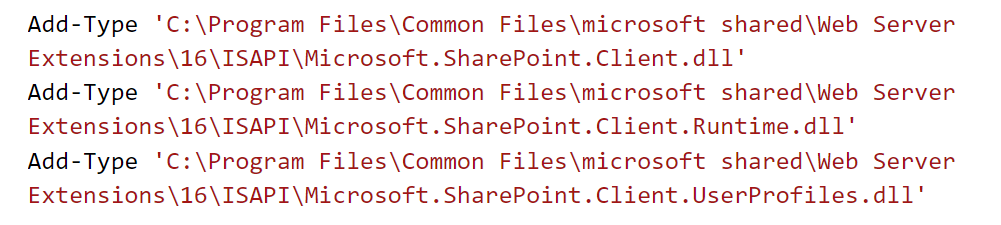
The odds are high that you don’t have those directories and files, unless you run it on a SharePoint Server (who would do that at all?) or you have installed the SharePoint SDK.
SharePoint SDK can be downloaded and installed (as suggested here), but why would you want to do that? An easier way is just to locate the files that are distributed with the PnP.PowerShell module, let me show how to do that.
All the dlls are available from the PnP.PowerShell module directory:

So the only thing you need to do is to re-point the path from the original (the “GAC”) folder to the PnP.PowerShell folder. You don’t need to guess the folder. It’s easy.
Thanks to the PowerTip: Find the Path to a PowerShell Module (Scripting Guy) I could find a way to read the information dynamically, so it doesn’t matter where your folder actually is. The fact what version number the module has, what OS you run on, and whether or not you installed it for your user account only or for all users on your computer – allt that has impact on the folder location. So we need to read the right path and then use it in the Add-Type command.
Other notes
The PnP.PowerShell is built on top of.NET Core and it works cross plattform, that’s better.

If your legacy script does not work with the newer PnP.PowerShell, you might need to install the older PnP PowerShell and adjust the module name in the script above accordingly.
The SharePoint SDK is built on top of .NET Framework (as of my understanding) and it can only be installed on a Windows machine.
The SharePoint SDK requires local administrator rights to be installed. The PnP.PowerShell can be installed for a user without beeing an administrator by adding -Scope CurrentUser (to the Install-Module), which makes the work much smoother.
If you have two or more versions of the PnP.PowerShell module installed, you have to adjust the script a little by loading only the latest version of the module:
That was a quick tip on how you can use the types from the original CSOM libraries when you don’t have time to convert a script to a PnP code or if there is some functionality that is not covered in PnP yet (not quite sure if there is something you cannot do with PnP that you can do with CSOM).
The good sides of that approach:
- it can be a step towards rewriting a legacy script to a newer PnP.PowerShell
- the dlls are up-to-date thanks to an easy way to update the PowerShell Module (Update-Module)
- it is cross platform, meaning you can execute your legacy script on a linux or on a Mac as well, good for automation!